How to shop?
Searching and browsing products
In our webshop, you can easily and comfortably find the products you want to purchase. If you're not sure exactly what you want to order, you can easily find the most suitable products for you using the search functions and various filtering options.
Keyword search: If you know the name of the product you're looking for, start typing it into the search field at the top of the page. By clicking on the magnifying glass icon or pressing the enter key, you'll get a list of results not only matching the name but also searching the product description and parameters.

Browsing the catalog: If you just want to browse the product catalog, you can do so starting from the main categories in the top menu bar. Here you can see all the product categories where our offered products are organized!
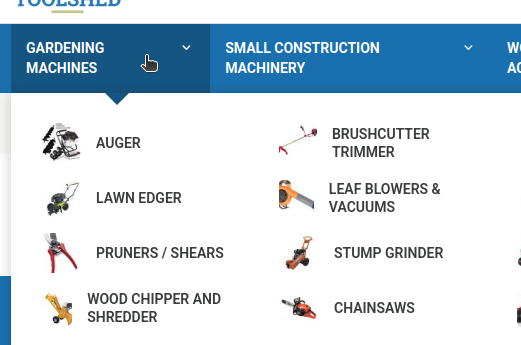
Product filtering: When you're already browsing a category or viewing a list of products, you can further narrow down the results using the filters on the left side, making it easy to find the products that suit you best!
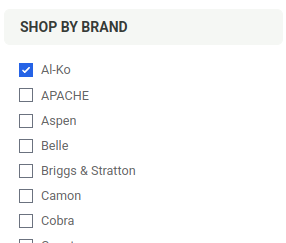
Placing an order, finalizing the purchase
Once you've added the product to your cart, you can choose to continue shopping or proceed to checkout. If you continue shopping, the previously selected product won't be lost, as we collect the selected products in your cart, so feel free to browse further. When you're done and want to pay, go to the cart. Here you can still make changes to your order, increase the quantity of products, or remove a product. You can access the cart from the header.
To pay, click on the "Checkout" button. This starts the ordering process, during which you'll need to provide your shipping details, whether you want delivery or prefer to pick up your order in person, as well as the name and address for the invoice, and how you'd like to pay.
If you've previously registered in the store (provided a password after a purchase), enter your email address and chosen password. (If you've forgotten your password, you can reset it on the Password Recovery page by providing your email address). If you don't have a registration yet, hover over the "My Account" menu item at the top right, then click on "Registration" in the dropdown menu, or set a password after your purchase.
Choose where to send the order (provide an address even if you want to pick up the order in person, you can use this as the shipping address). If you want the invoice to a different address than the shipping, you can specify that here too. Be sure to provide a phone number where we can reach you if needed, and where the courier can contact you on the day of delivery (we recommend providing a mobile phone number).
It's not mandatory to provide a password! If you set a password after placing the order, you'll automatically become a registered user, and we can store your data. If you don't set a password, you can still order, but you'll have to enter all your information again next time.
In the next step, you can choose how to receive your order. This can be personal pickup or home delivery. You can read more about these later!
On the next page, you can specify how you'd like to pay for your order. You can read about the possible payment methods below. Also on this page, you need to accept the Privacy Policy and the Terms and Conditions.
On the last page, you can review your details and the ordered products.
If everything looks good, you can finalize your order with the "Pay and Order" button.
We'll send you a confirmation email about your order, which will contain all the information. This is not considered the order confirmation; we'll send that later after we've processed your order. You'll usually receive the confirmation within 1 hour during business hours, but no later than 4 hours. If you haven't received it, please contact our customer service. On the last page and in the email, you'll receive your order ID, which you can refer to later if you want to inquire about your package.
You can track the status of your order in the "Orders" menu, which you can find on the "My Account" page (this page appears by default after logging in).
To modify your order, please contact our customer service.
Registration and data modification
It's worth registering in the store!
If you set a password after placing an order (that's all you need to do to register), you'll be able to place orders much more easily and conveniently in the future, as we'll store your previously used shipping and billing addresses, so you won't have to enter them every time.
Data modification
If you want to modify your data, such as the shipping address or your password, you first need to log in with your email address and password in the "Login" tab in the header. After successful login, on the "My Account" page, click on the "Edit" tab to modify your personal data.
Order tracking
Once you've successfully placed your order (and received your order ID), you can continuously track its current status. Here you can see where we are in the processing and also when it was handed over to the courier service or if you can come to pick it up at our store.








































